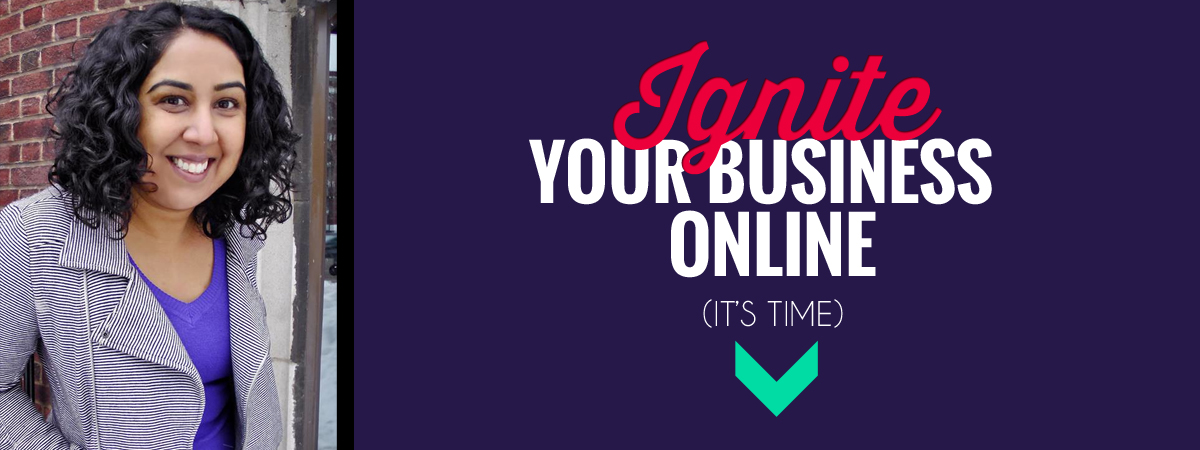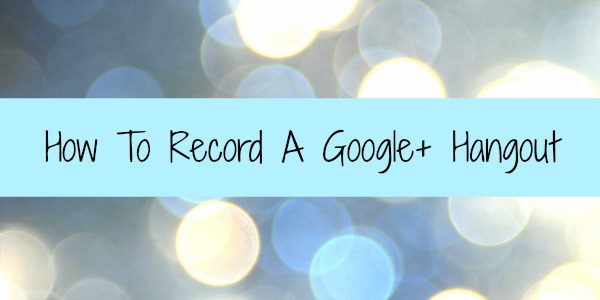So first off, you’re probably wondering why would you want to record a Google+ Hangout?
Well, in one of my mastermind groups we regularly do Google Hangouts on different business topics (list building, side-hustling etc) and just like webinars, not everyone can make it live.
Not to mention, Hangouts have limits to 10 people and therefore not all members can join live.
So, why not just do a Hangout On Air?
Because Thrive Hive Google Hangout sessions are for members only, so streaming live to Youtube is not really an option since we keep this content private. We decided against using Webinar format since we like the face-to-face interaction as we are an online community and interacting “in-person” is great.
We could use Go To Meeting (and have in the past) but paying a monthly fee for something we weren’t going to use all the time wasn’t appealing.
Having fun with my mastermind group 🙂
How To Record a Google+ Hangout
There is no default way to hit record on your Google Hangout (yet) so:
Step 1:
To record a Hangout I use the software discussed in: How To Do Screencasts, in particular, Camtasia Studio.
I set up Camtasia with the Youtube preset:
And once everyone has joined the Hangout, I hit record.
Step 2:
Once the Hangout is complete, I open the recording in Camtasia and prepare the file to be exported to Youtube (and any editing that may be needed).
Step 3:
The final step is to upload to your Youtube channel.
Et voilà! The final product:
So as you can see, it is a 3 step process but it is pretty straightforward once you know how to use the recording software. And your only investment is the recording software which you can use to create all kinds of content in your business.
Do you use Google Hangouts in your business? I’d love to hear how you are using them! Leave me a comment below.
For more tech tips and training, check out the Tech Training Vault: