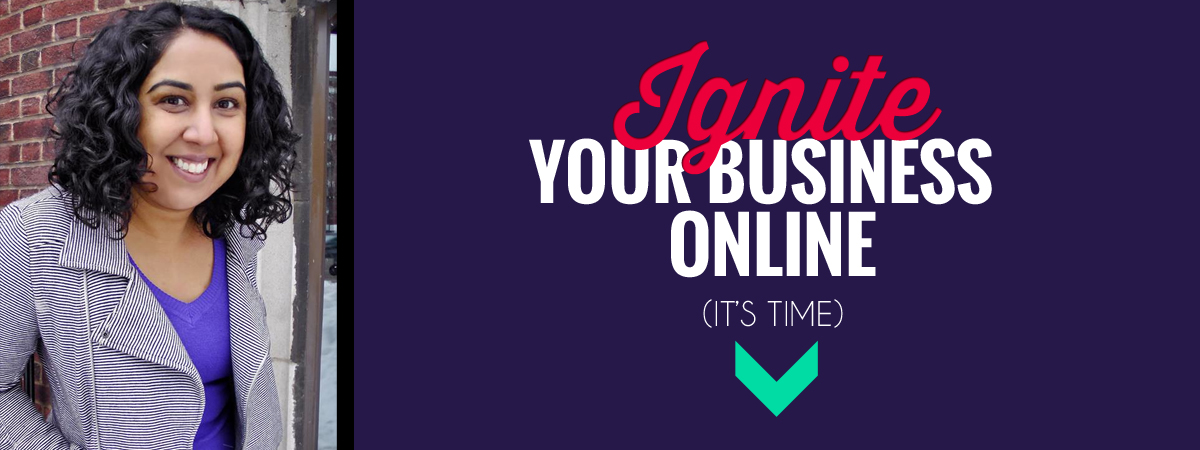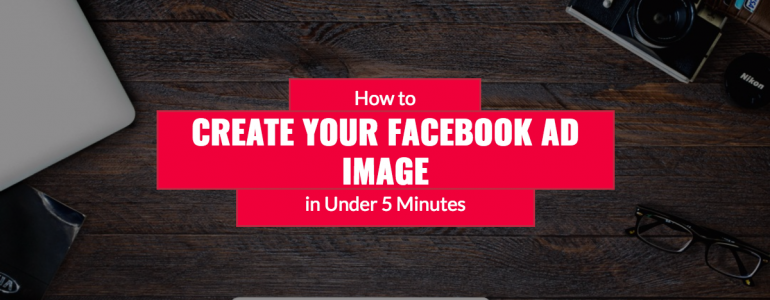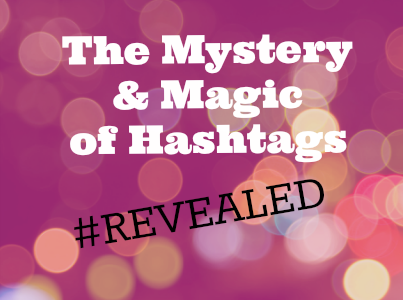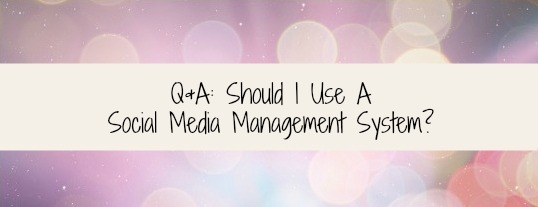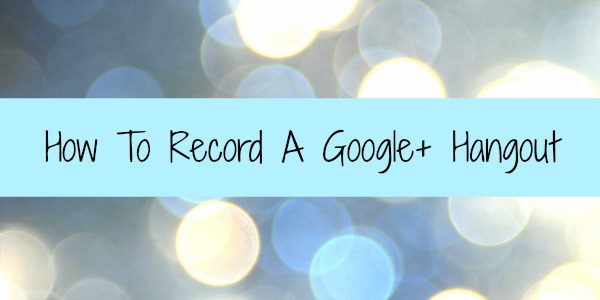Have I ever mentioned that I loooove #hashtags?
I still remember when I was a huge LOST fan and when the finale aired back in 2010 (when watching shows ‘real-time’ was a thing) how cool it was to just type in #LOST on Twitter and be connected to a global water-cooler and see what fans around the world were chatting about during the show (or commercial breaks for the PVR-less amongst us).
Well, flash-forward 3 years later and hashtags are EVERYWHERE. #BreakingBad, anyone?
I bet your favorite beverage even has one. It’s kind of like back in the late 90’s when you started to see website addresses everywhere and probably wondered why your laundry detergent needed a website.
Makes sense now, right?
Hashtags have become ubiquitous.
Buuuuuut if you’re still scratching your head and wondering what the fuss is all about (and how you could maybe even use’em in your biz) read on! And don’t worry! You’re not alone.
Hashtags connect people and ideas.
What do I mean?
The thing that’s different about hashtags vs just following people on Twitter- is that when you click on a hashtag (#smallbiz, for example) you are presented with hundreds of tweets of people whom you may not be following but who sharing information related to a topic that may interest you. The same thing applies to Instagram, but instead your search will turn up pictures.
6 HashTag Strategies To Market Your Business, Connect and Brand Your Content
1) Live events (Meetups, Conferences)
Create a hashtag for your event which allows people to connect before, during and after your event.

Make your hashtag visible at events
Get the word out about your hashtag in your email marketing, on your event sign up page and make it visible during the event. If you have a Twitter savvy crowd, they are probably already talking about the event and looking for opportunities to connect. Make it easy and use it to your advantage!
How does it benefit your business?
-
The word about your event gets spread to new audiences
-
You can curate tweets and use them to create content after the event
-
Connects you with people who are interested in your business/event/topic which is key for community building.
2) Twitter Chats
Twitter chats have to be one my favorite uses of Twitter. And all thanks to the mighty hashtag. There are Twitter chats for every topic under the sun. You can join chats related to your industry and exchange with your peers and keep up with trends or you can participate in chats where your target audience is hanging out. The possibilities are endless! You can also create and host your own chat.
3) Connect with new people!
Head on over to search.twitter.com and use the advanced search and search for hashtags related to your business. Some ideas: #blogchat #smbiz

4) Hashtag your content:
When you share content on Twitter (or Google+/Instagram/Facebook) add keyword hashtags to make your content searchable by others using or looking for those hashtags.
For example: Want to up your game? Surround yourself with other influential #women #entrepreneurs. See you in The Hive:bit.ly/UpFJS4
5) Branded Hashtag:
Start a conversation and ask your followers to tag their tweets with your branded hashtag.
Some examples: #HDGameDay which is celebrating the start of College Football and encouraging people to share their photos on Twitter and Instagram.

6) Running promotions
You can run a promotion and use a hashtag (services like OfferPop make this super easy). For example, another client is running one called: #twgoldenticket. But running Twitter promotions is for another day 🙂
Choosing a Hashtag:
It’s probably best to research to make sure the hashtag is not already in use. Try sites like http://topsy.com/ or http://www.hashtags.org/
Some Don’ts:
Some Do’s
-
Use #hashtags related to keywords, locations, events that you want to be found for
-
Be creative. You can make up a hashtag. #makeyourownrules
And for some more inspiration:
So what do you think? Will you be #hashtagging anytime soon?
Let me know in the comments!